1. Find hidden search specs
2. Find the BC field name without going into tools
Hidden Search Spec
The UI Search Spec feature is quite un-assuming, but it deserves some attention, because it can come in handy when trouble shooting problems.
When talking about search specs, people immediately think of Applet or BC search specs. These are a couple of objects in tools where we can configure hard search specs in the application.
We can also set search specs in script, but this can be dynamic and is harder to tell if the search spec is applied or not. Damn those crazy scripters for making our lives more complicated.
The same thing happens when we go to a view with a PDQ applied. The PDQ applies a runtime filter on top of the BC and Applet search specs.
The UI Search Spec feature dosnt (yet) pin point where these conditional search specs are hidden, but it does reveal if theres a hidden search spec applied.
The UI search spec feature will reveal any runtime search specs, and allows the user to see what is not obvious.
Instructions
1. Goto any view with a PDQ, or where you know there is script that sets a search spec, such as in the PreQuery event, or simply execute a UI query (this will set a UI search spec)
2. Double click on any Applet title bar to bring up About view
You should see the About View dialog, with the UI search spec information.

Find BC Field Name
By the very nature of UI Search Specs, we can also reveal the BC field name behind applet field labels.
Instructions
1. Goto any applet and find a field to investigate
2. Click on the Siebel Query button, and type in "AAA" in that field.
3. Execute the Query
Now, double click on the Applet title bar to bring up About View again, and you will see the BC field name for that label in the UI Search Spec.
I tried this on the First Name control label on an Activities applet and got the following information.
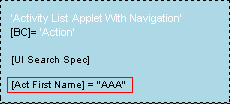
And we can see that the actual field name is [Act First Name].
Its simple and time saving but to be honest its kind of a hack, but i have a much more elegant solution in mind. This is on the horizon, so keep your eyes peeled for this feature.
For the record, here is the list of places in the application where you can set search specs.
Applet SearchSpec
BC SearchSpec
Picklist SearchSpec
Link SearchSpec
Script SetSearchSpec
Script SetSearchExpr
Script SetNamedSearch
WF Siebel Operation SearchSpec
Report SearchSpec
Task SearchSpec
Theres also the implicit search spec on Drilldowns, which catches some people off guard, because you do not actually set a search spec, but it is implied when you set the source id.








How did you get "About view" by clicking Applet Title?..Its not working for me!!
ReplyDeleteHave you installed the IS toolbar?
ReplyDeletehttp://www.impossiblesiebel.com/2009/09/impossiebel-toolbar-beta.html
Try double clicking instead of single click, to bring up IS About View.
You can double click on any free space below the screen bar to bring up IS About View, the applet title bar is a common free space.